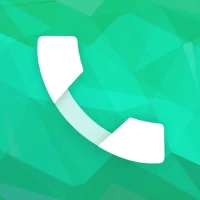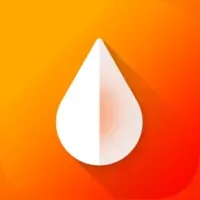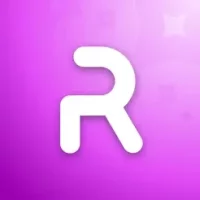How to Download and install an APK for Android
5 min read
How to Download and install an APK for Android
March 12, 2024 16:27
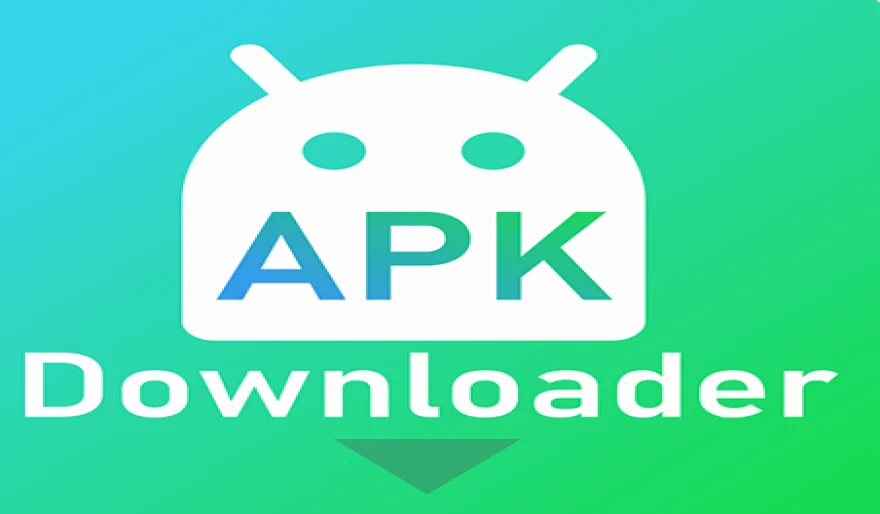
Are you tired of not being able to download your favorite apps on your Android device? Look no further, because in this article, we will guide you through the process of downloading and installing an APK for Android. An APK (Android Package Kit) is the file format used for distributing and installing apps on Android devices. It is similar to the .exe files used on Windows computers. So, let's get started!
Step 1: Enable Unknown Sources
Before you can download and install an APK, you need to make sure that your device allows installation from unknown sources. To do this, go to your device's Settings, then Security, and enable the option for Unknown Sources. This will allow you to install apps from sources other than the Google Play Store.
Step 2: Find a Trusted APK Source
Now that you have enabled Unknown Sources, it's time to find a trusted source to download your APK from. There are many websites that offer APK downloads, but not all of them are safe. It is important to do your research and only download from reputable sources to avoid any potential malware or viruses.
Step 3: Download the APK
Once you have found a trusted source, click on the download button for the APK you want to install. The APK file will be downloaded to your device's storage.
Step 4: Install the APK
After the download is complete, go to your device's file manager and locate the downloaded APK file. Tap on it to begin the installation process. You may be prompted with a warning message, but since you have enabled Unknown Sources, you can proceed with the installation.
Step 5: Follow the Installation Instructions
The installation process may vary depending on your device and the APK you are installing. Generally, you will be asked to review the permissions the app requires and then click on the Install button. Once the installation is complete, you can either open the app directly or go back to your home screen and find the app icon.
Step 6: Delete the APK File
After successfully installing the APK, it is recommended to delete the APK file from your device's storage. This will free up space and prevent any accidental installations in the future.
Congratulations, you have successfully downloaded and installed an APK on your Android device! You can now enjoy all the apps that are not available on the Google Play Store.
Some additional tips to keep in mind:
- Always download APKs from trusted sources to avoid any potential security risks.
- Make sure to regularly update your apps, including the ones installed via APKs, to ensure they are running smoothly and securely.
- If you encounter any issues with an APK, you can uninstall it by going to your device's Settings, then Apps, and selecting the app you want to uninstall.
In conclusion, downloading and installing an APK for Android is a simple process that can open up a whole new world of apps for you. Just remember to enable Unknown Sources, download from trusted sources, and follow the installation instructions. Happy downloading!

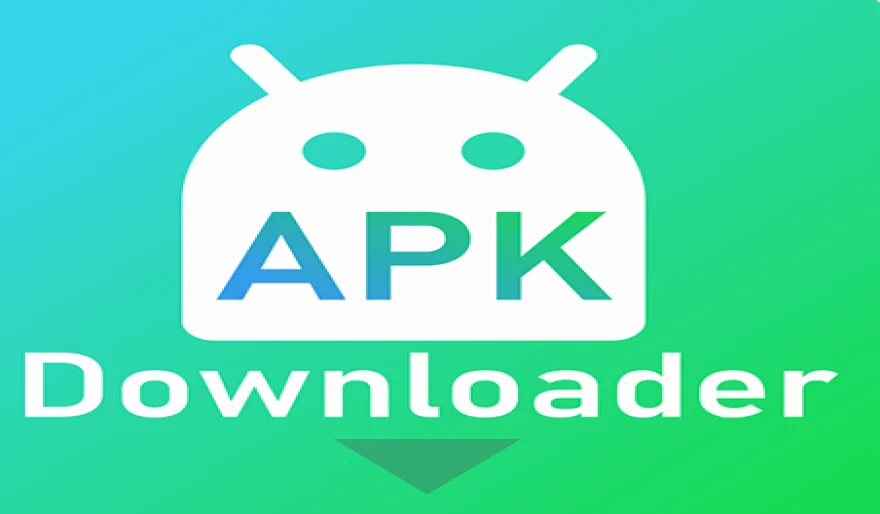 Are you tired of not being able to download your favorite apps on your Android device? Look no further, because in this article, we will guide you through the process of downloading and installing an APK for Android. An APK (Android Package Kit) is the file format used for distributing and installing apps on Android devices. It is similar to the .exe files used on Windows computers. So, let's get started!
Are you tired of not being able to download your favorite apps on your Android device? Look no further, because in this article, we will guide you through the process of downloading and installing an APK for Android. An APK (Android Package Kit) is the file format used for distributing and installing apps on Android devices. It is similar to the .exe files used on Windows computers. So, let's get started!